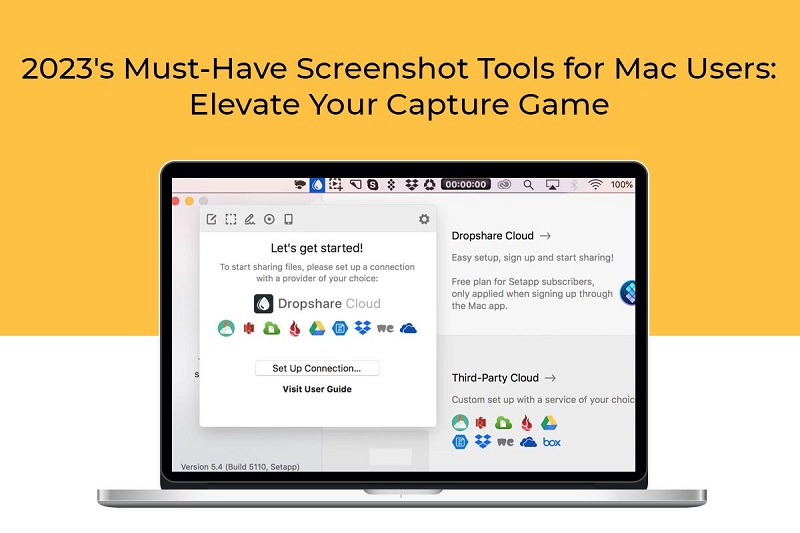Your Mac computer comes with an in-built screenshot tool. This tool makes it convenient and easy to capture screenshots using keyboard shortcuts like Shift + Command + 3, Shift + Command +4, and Shift + Command + 5. You may wonder why you would ever need to use third-party screenshot tools for Mac.
Primarily, there are two reasons for considering third-party screenshot tools:
- The macOS in-built screenshot tool has limitations and lacks extensive editing capabilities.
- The in-built tool lacks advanced features, such as capturing a series of screenshots or timed screenshots.
Additionally, the screenshots are highly unorganized and may make you wonder where can I find screenshots on Mac. The captured screenshots are saved on the desktop by default, and it quickly gets cluttered. You may find it difficult to search for the particular screenshot when required.
With that said, screenshots are one of the most powerful ways to organize information, save data, and communicate with team members with no ambiguity. You need to use a robust screenshot tool capable of amplifying your capture game. Hence, here is a compiled list of some of the top screenshot tools for Mac in 2023 and beyond.
Monosnap
Monosnap is one of the best tools for capturing screenshots on a Mac. The app offers a 30-day free trial before purchasing a subscription. The tool is known for its excellent developer support and gets daily updates. Also, users can change the hotkeys to suit their preferences.
The tool is packed with features and functionalities. For instance, when a screenshot is clicked, it can be opened in the native editor or external editor of the app. Or, the screenshot can be copied to the clipboard. Moreover, users can change the font of the app’s interface.
Using the app, users can screen record in GIF and MPEG. Users can even set the video’s quality and the FPS it records the screen in.
Scribe
Scribe is another popular tool if you are looking to capture screenshots on your Mac. You can use Scribe’s Desktop software or Chrome extension, click capture, and go through your workflow. The tool will create a visual document of all the steps you take in seconds, including text, links, and annotated screenshots. If you want to personalize the screenshots, you can do so using the editing capabilities of the tool. You can zoom and crop the captured screenshot, highlight and annotate, redact sensitive information, and more.
The screenshot captured using Scribe can be sent as a PDF or copied into an XML document.
Overall, Scribe is a user-friendly, simple tool that saves time and offers multiple features to ensure the documentation process is as convenient and quick as possible. Thanks to this tool’s advanced features, you can combine it with images, videos, and more.
Snagit
Snagit comes packed with all the features you would expect in a Mac screenshot tool. The screen recording or screengrab can be stored in multiple formats, including GIF. You can use the tool to add shadows, annotate shots, change the color of the texts, and so on.
Besides capturing a specific part of the screen, you can tap into other tool features, like scrolling screenshots. This is ideal for documenting a process. The feature is particularly useful when capturing infinite web pages or long chat messages horizontally.
The tool’s unique feature is that text can be extracted from the screengrab and pasted into another location or document. Also, the tool easily integrates with third-party applications like Gmail, Word, Slack, and more. Hence, you don’t have to think twice about sharing the screenshots and collaborating with your team.
Shottr
Shottr is one of the fastest screenshot tools for Mac computers. It takes screenshots within 17ms, which is possible because the company uses an optimized tool specially made for Apple’s M1 SoCs. Furthermore, the app only occupies 1.2MB of storage space.
Using the tool, you can copy text from the screen by mapping shortcut keys. The preview window displays color codes from a screenshot as the cursor is moved over it. Scrolling screenshots can be taken at your preferred speed. On the preview window, you will find annotations and features like uploading the picture on the Shottr cloud, copying the image to share, etc.
Skitch
Skitch amplifies the process of sharing and drafting ideas via content, which makes collaborating with team members as easy as ABC. This free screenshot tool by Evernote includes features to help reduce response times between collaborators. Whether you are a team leader, creative designer, co-worker, or friend, you can begin designing by choosing the blank page option. Then, you can invite others to contribute to PDF files or images created by you.
The tool has arrows, text comments, approval stamps, and highlighter annotation options. You can use the save and share feature to collaborate with others.
So, if you want to augment your screenshot capture game, consider using the tools mentioned above.